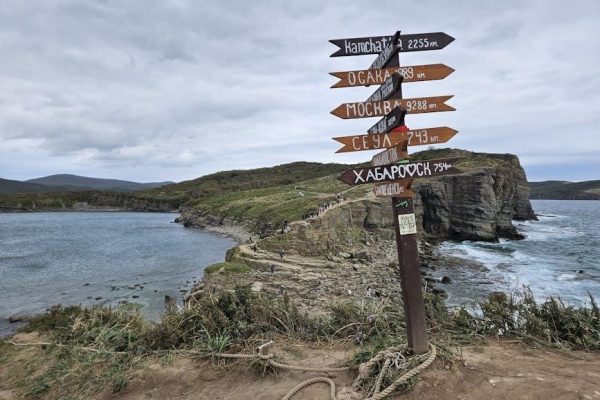How to Convert a PDF to a TIFF File
Converting a PDF to a TIFF file can be done through online converters, Adobe Acrobat, or command-line tools. Use batch conversion for multiple files, adjust quality settings for optimal results, and ensure security by choosing trusted platforms.
Step 1: Choose an Online Converter
Choosing the right online converter is the first step in converting a PDF to a TIFF file. There are several free and reliable tools available, such as CloudConvert, JPedal, and Zamzar, which support PDF to TIFF conversion. These platforms are user-friendly and require no software installation or signup.
To use an online converter, simply upload your PDF file by dragging and dropping or selecting it from your device. Many tools allow batch conversion, enabling you to process multiple files at once. After uploading, select TIFF as the output format and adjust quality settings if needed. Some converters also offer options to choose color depth or compression methods for better results.
Once your settings are configured, click the “Convert” button to initiate the process. The conversion typically takes a few seconds, depending on the file size and complexity. After completion, you can download the TIFF file directly to your device. Ensure you choose a platform that prioritizes security and privacy, especially if your PDF contains sensitive information.
Popular online converters include CloudConvert, which supports over 200 formats, and JPedal, known for its high-quality conversions. Zamzar is another excellent option, offering a straightforward interface for quick conversions. Evaluate these tools based on your specific needs, such as file size limits, conversion speed, and additional features like multi-page TIFF support.
Step 2: Use Adobe Acrobat
To convert a PDF to a TIFF file using Adobe Acrobat, open the PDF in Acrobat and navigate to the “Convert” option from the global bar. From the Convert menu, select “Image” and then choose “TIFF” as the output format. Acrobat allows you to customize settings such as compression, color depth, and resolution to ensure the best quality for your needs.
Once you’ve configured the settings, click “Export” to save the TIFF file. This method is ideal for users who prefer a reliable and professional tool. Adobe Acrobat also supports multi-page TIFF files, making it a versatile option for converting complex documents. Additionally, it provides advanced features like image optimization and batch processing, which can save time when working with multiple files.
This approach ensures high-quality conversion while maintaining the integrity of the original PDF content. Acrobat’s user-friendly interface and robust features make it a popular choice for both individual and professional use. For those who already have access to Acrobat, this method is quick and efficient.

Step 3: Consider Desktop Software
Using desktop software is a reliable method for converting PDFs to TIFF files, especially if you prefer not to use online tools. Install a trusted application like Adobe Acrobat, PDFsam, or other dedicated PDF converters that support this format. These programs often provide advanced options such as multi-page TIFF support, allowing you to either split a PDF into multiple TIFF images or combine pages into a single multi-page file.
Ensure the software aligns with your operating system, whether Windows, macOS, or Linux. Free and open-source alternatives are available, offering robust features without the cost. Look for applications that allow customization of output settings like resolution and color depth to maintain high-quality images. Security is a benefit here, as files remain on your device, reducing privacy concerns.
A user-friendly interface is crucial for ease of use. Opt for software that enables batch processing, saving time when converting multiple PDFs. This approach is ideal for users needing precise control over the conversion process and high-quality TIFF outputs. Ultimately, desktop software offers a flexible and efficient way to handle PDF to TIFF conversions locally.
Step 4: Explore Command-Line Tools
For advanced users, command-line tools offer a powerful and efficient way to convert PDFs to TIFF files. Tools like tiff2pdf, ImageMagick, and GMIC provide robust functionality for batch processing and customization. These tools are ideal for developers or those who prefer automation.
ImageMagick, for instance, allows you to convert PDFs to TIFF using simple commands; It supports parameters like resolution, compression, and color depth, ensuring high-quality output. Similarly, GMIC integrates with GIMP, offering advanced image processing features.
To use these tools, install them on your system and navigate to the directory containing your PDF file. Execute commands like convert -density 300 input.pdf output.tiff or tiff2pdf -r 300 input.pdf output.tiff. These commands enable precise control over conversion settings, such as resolution (e.g., 300 DPI) and output format.
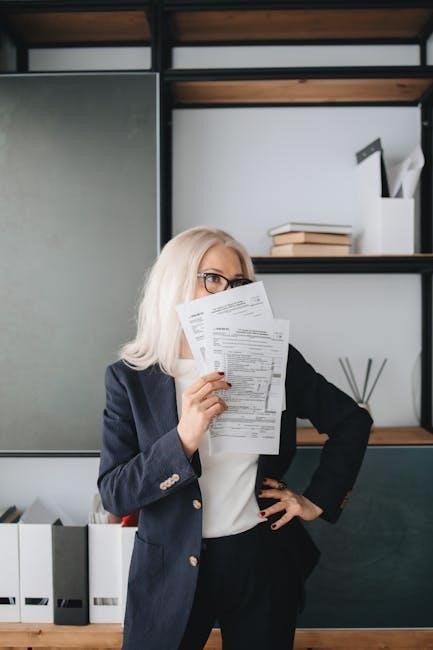
Command-line tools are particularly useful for automating workflows or processing large batches of files. They also eliminate the need for graphical interfaces, making them lightweight and efficient. While they require technical expertise, they offer unmatched flexibility and customization for PDF-to-TIFF conversion.

Step 5: Evaluate Batch Conversion Options
If you need to convert multiple PDF files to TIFF format simultaneously, batch conversion is an efficient solution. Many online tools and desktop applications support batch processing, saving time and effort. For example, JPedal and CloudConvert allow users to upload multiple PDF files and convert them to TIFF in a single session.
Desktop software like UPDF and Adobe Acrobat also offers batch conversion features. These programs enable you to select multiple files, customize settings, and export them as TIFF files in one go. This is particularly useful for users working with large volumes of documents.
When evaluating batch conversion options, consider factors like processing speed, file size limits, and output quality. Some tools may require you to zip files or upload them individually, while others handle bulk uploads seamlessly. Additionally, check if the tool supports multi-page TIFFs for maintaining document structure.
Batch conversion is ideal for streamlining workflows, especially in professional environments. It ensures consistency across all files and minimizes manual effort, making it a practical choice for frequent conversions.
Step 6: Adjust Quality Settings
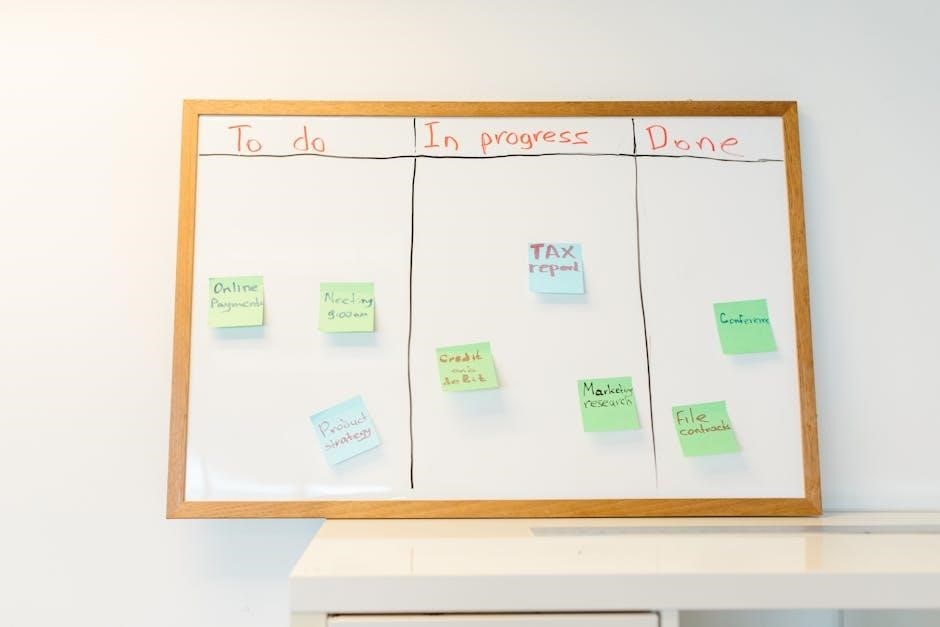
Adjusting quality settings is crucial for achieving the desired output when converting a PDF to a TIFF file. Most conversion tools allow you to customize parameters such as resolution, bit depth, and compression to optimize the file for your needs.
Resolution is measured in dots per inch (DPI) and determines the image’s clarity. A higher DPI, such as 300 or 600, ensures sharper text and details, making it ideal for professional or printing purposes. Lower DPI settings, like 150, are suitable for web use or reducing file size.
Bit depth refers to the number of bits used to describe color. Common options include 8-bit (grayscale) or 24-bit (color). Higher bit depths produce richer colors but increase file size. For scanned documents or images, 8-bit is often sufficient.
Compression options, such as LZW or ZIP, can reduce the file size without losing quality. Tools like CloudConvert and JPedal offer these customization options. Adjusting these settings ensures your TIFF file meets your specific requirements for quality and storage efficiency.
Experiment with different settings to find the right balance between quality and file size, especially if you’re working with large or complex documents.
Step 7: Handle Multipage TIFFs
When converting a PDF to a TIFF file, managing multipage documents is essential. A multipage TIFF combines all PDF pages into a single file, maintaining the sequence and structure of the original document.
Most conversion tools, including Adobe Acrobat and CloudConvert, support multipage TIFF generation. This format is particularly useful for archiving or sharing documents where maintaining page order is critical.
During the conversion process, ensure the tool is set to create a single TIFF file containing all pages. Some platforms may offer options to split the PDF into individual TIFF files, but selecting the multipage option ensures all content remains in one file.
After conversion, verify that the TIFF file includes all pages by opening it in an image viewer that supports multipage TIFFs, such as Adobe Acrobat or specialized image editing software.
Handling multipage TIFFs effectively ensures that your converted files are organized and easily accessible for further use or distribution.
Step 8: Consider Security and Privacy
When converting a PDF to a TIFF file, it’s crucial to prioritize security and privacy, especially if the document contains sensitive information. Choosing a trusted conversion tool or platform is the first step to ensuring your data remains secure.
Opt for platforms that guarantee encrypted file transfers and automatic deletion of uploaded files after conversion. Avoid tools that store your files indefinitely or share them with third parties. For highly sensitive documents, consider using desktop software like Adobe Acrobat, which processes files locally without requiring internet uploads.
If using an online converter, verify the provider’s privacy policy and data protection measures. Tools like CloudConvert emphasize secure processing, but it’s still important to exercise caution. For added safety, avoid converting confidential documents on public networks or shared devices.
After conversion, store the TIFF file securely, using strong passwords and encrypted storage solutions to protect it from unauthorized access. Always review the terms of service and security features before proceeding with any conversion method.


Step 9: Check File Size and Storage
Before finalizing your PDF to TIFF conversion, it’s essential to check the file size and ensure you have sufficient storage space. TIFF files are typically larger than PDFs due to their uncompressed or losslessly compressed format, especially if you’re converting a multipage document.
High-resolution TIFFs can quickly consume storage, so consider the settings you’ve chosen. For example, adjusting the resolution or using compression can help reduce the file size while maintaining quality. If you’re working with multiple files, batch conversion might generate several large TIFFs, so verify your available storage beforehand.
Cloud-based converters often provide options to download files directly or save them to cloud storage, which can be convenient for managing large files. However, if you’re using desktop software, ensure your device has enough space to store the output. For extremely large files, external drives or network storage might be necessary.
Lastly, consider archiving or compressing the TIFF files if storage is a concern. This step ensures your converted files are manageable and accessible without overwhelming your storage capacity.
Step 10: Test and Compare Methods
After converting your PDF to a TIFF file using different methods, it’s crucial to test and compare the results to ensure the best outcome. Open the TIFF file in an image viewer or editing software to check its quality, resolution, and color accuracy.
Compare files converted through online tools, Adobe Acrobat, and command-line utilities to see which method delivers the highest quality. Pay attention to factors like file size, compression, and whether the conversion maintained the original layout and formatting.
Test multiple pages if dealing with a multipage PDF to ensure all pages are correctly converted and aligned. If using batch conversion, verify that all files were processed accurately and consistently.
Evaluate the pros and cons of each method, such as speed, ease of use, and advanced options. Online converters may be faster but lack customization, while desktop software offers more control but requires installation.
Finally, choose the method that best suits your needs, balancing quality, convenience, and efficiency. This step ensures you achieve the desired results for your specific use case, whether for professional or personal purposes.